In the Home.pl Customer Panel there are two places where you can create a new e-mail box. These are the sections: Website services (Usługi WWW) and Mail (Poczta):
- How to create a new e-mail account (Web Services section/Usługi WWW)?
- How do I add a new e-mail box to my server (Mail section/Poczta)?
How to create a new e-mail account on my server (WWW services section)?
- Log in to the home.pl Control Panel. Check how to log in to the Control Panel. How to turn on customer panel in English?
- Go to the section: Website services (Usługi WWW), which is located on the left side of the screen.
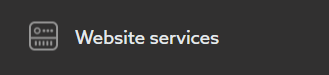
- A list of all your servers (hosts) will be displayed on the screen. Click the button: Action → Create an e-mail box (Opcje → Utwórz skrzynkę e-mail) located next to the selected server on which you want to create a mailbox.
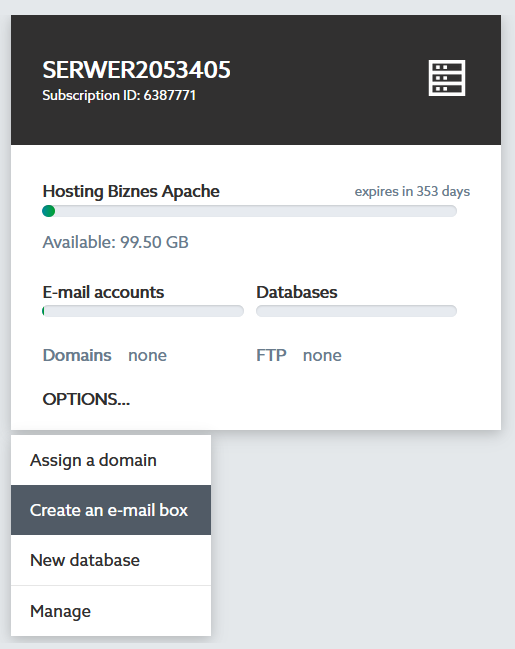
- Complete the displayed form for creating a new e-mail (information available at the end of the article). The e-mail account created in this way will be able to be launched only in the domain assigned to the server under which you started the configuration.
How to create a new e-mail account on my server (Mail section/Poczta)?
- Click the menu section: Mail (Poczta), which is on the left side of the screen.
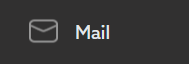
- In the visible list you will find all email boxes created on your client account on multiple hostings. Click: Add (Dodaj) to start creating a new e-mail account.
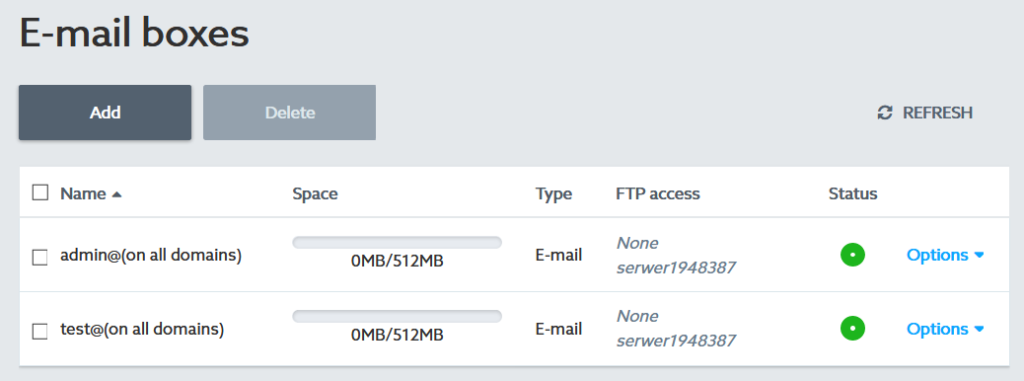
- In this view you can specify the creation of an e-mail account depending on
- domains (domena): enter the name of the account and the domain in which the account should be active. The email box will be automatically created on the server to which the domain is assigned.
- server (serwer) : select the server on which you want to create an e-mail account, and then indicate its name and the domain in which it should be active. The mechanism, after selecting the server, will show you in which domains the account can be created. Only the domains that are currently assigned to the selected server will be available in the list.
- Then complete the form for creating a new e-mail account, which is below. The e-mail account created in this way will be able to be run in a specific domain or in @we for all domains, which means that it will be active in every domain assigned to the selected server. This feature is useful when you manage multiple domains, but you want to have a shared e-mail account (one) for all addresses, e.g. john@domain1.pl, john@domain.pl, john@domain3.pl. You can also create each of these accounts separately.
Complete the form for creating a new e-mail account
- At the top of the screen that appears, select the domain or server where you want to create the email. If you choose a specific domain, you will be able to create a new e-mail box on the server to which the selected domain is assigned. However, if you choose a server, you will start creating a new e-mail box right away on the selected server.
If you choose a domain in this step, you’ll be able to create a new email in only one specific domain. If you select a server in this step, you will be able to create a new e-mail account for all domains assigned to this server or for one selected domain.
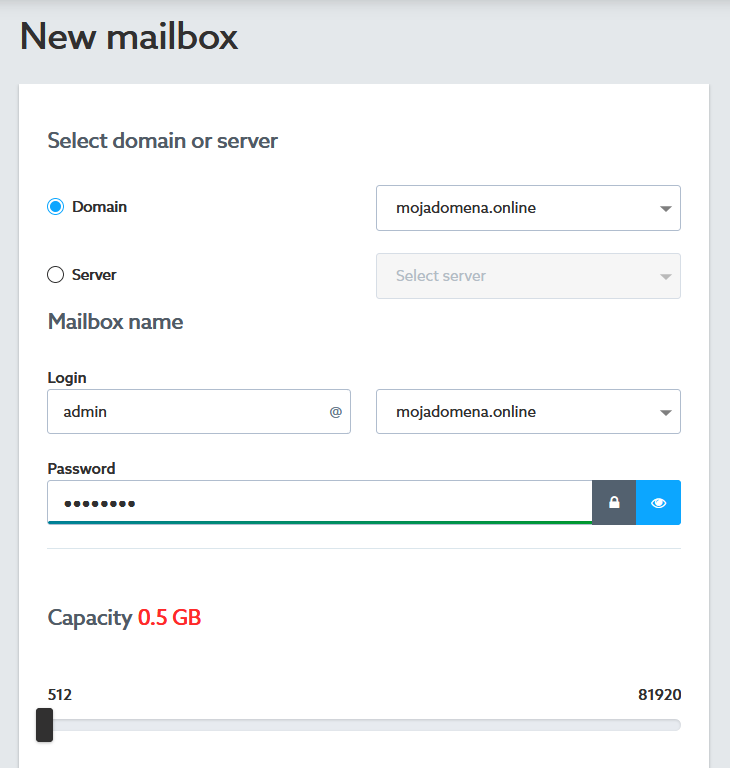
- Box name (Nazwa skrzynki) – enter a name that will be displayed, e.g. in the home.pl Customer Panel and will be used to connect to the mailbox. Please note that an email address will be created based on the username you entered.
- Mailbox domain – by default, the email box is created within all domains assigned to the selected server.
- Password (Hasło) – specify the password for access to the e-mail inbox.
- Post space/Capacity (Pojemność) – specify in this place what size (MB) will have an e-mail box created (the minimum value is 50MB).
- In the section: FTP permissions (Dostęp FTP), you can specify whether the created e-mail account will be able to connect to the FTP server and whether it will have access to the backup stored on FTP.
- After completing all the necessary fields, click the button: Save (Zapisz) at the bottom of the screen to create a new e-mail box on the selected server.
- After creating a new e-mail box, you will be automatically directed to the menu section: Mail (Poczta) , in which a list of all e-mail boxes updated with a new e-mail box will be displayed. To go on to create another email inbox, go through all the steps above again.