Before assigning an external domain (delegated to home.pl’s DNS servers) to a server or hosting, the domain should be added to the home.pl Customer Panel. If you registered both domain and hosting service within the same customer account, you can proceed to their configuration. Add domains to your hosting using the Customer Panel.
How to add domains to your hosting plan?
- Log in to the home.pl Customer Panel. Check how to log in to the Customer Panel.
- Go to the section: Website services, which is located on the left side of the screen.
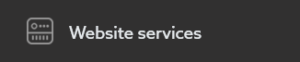
- Click the name of the server.
- In the Assigned domains’ module, click Assign.
- On the screen, you’ll see the domain assignment form. Select a domain from the list you want to be assigned to this server.
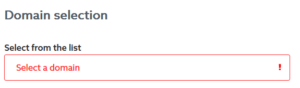
- Optional: In the section Website settings, you can choose the type of action:
- Main server directory—your website will be located at the root server directory.
- URL—choose if you want to create a CNAME record and direct all traffic from the domain to the given host address. You can also point to an existing web page on the Internet.
- Subdirectory without website separation—select this option if you have shared files for multiple websites outside their directories.
- Subdirectory with website separation—this will isolate the domain from the others (function called “chroot”). This option is more safe than selecting no website separation.
- 301 on an external domain—301 redirect is a way to redirect a user from one URL to another.
- Record A—use this option if you have an external server, and you want to use its IP address.
-
choose this option only if you don’t have a website, and your server will only be used as an email service.
- After clicking the Submit button, the domain settings will be saved. Wait a few minutes and refresh the settings. Afterwards, the domain will be assigned to the server.