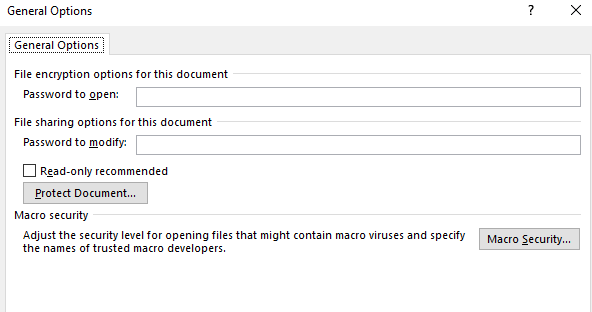Using the Microsoft Word tool, you can open a .PDF document, then edit it and save it as a new or an existing .PDF document. You can add an access password to the .PDF document. The password protects the document against unauthorized access by people who do not have permission to view or edit the document.
How to secure a PDF document with a password?
You can save the file to a folder on your computer, network location or cloud at any time. Specify the destination location if different from the default and save the file. Press CTRL + S or click the File tab, and then click Save or use the instructions below.
- In the Word document editing view, press Ctrl + S or click the File button at the top of the screen.
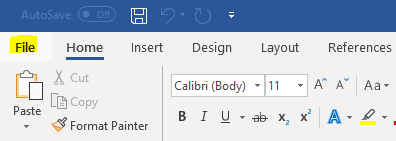
- Go to edit settings, and then click Save As to save the Word document. Use your own preferences, e.g. change the default location or document format.
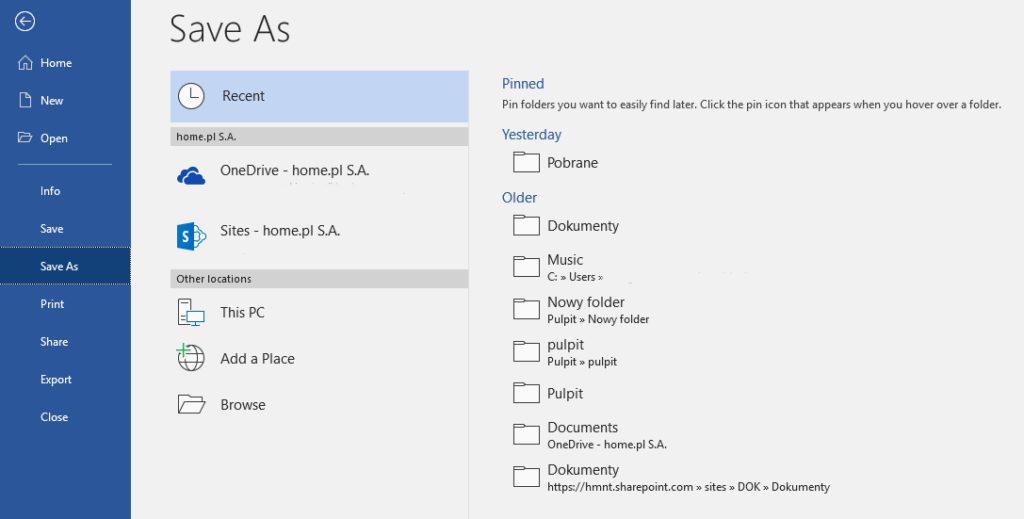
- Select the location, name and format of the saved file, by default, the Word document will be saved in .docx format.
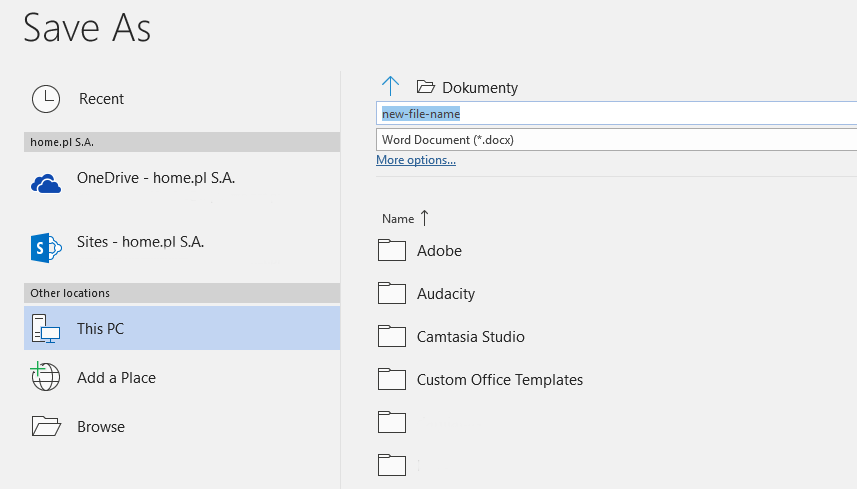
- Change the document format to .PDF.
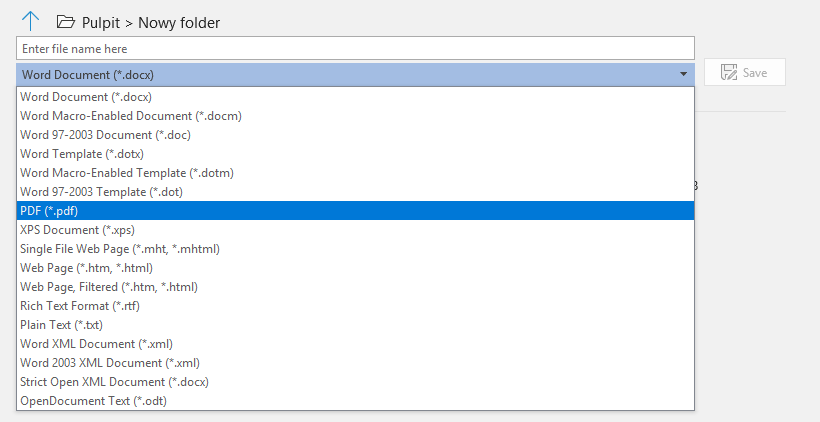
- Click the More Options button to manually edit the settings of the saved .PDF file in Microsoft Word.
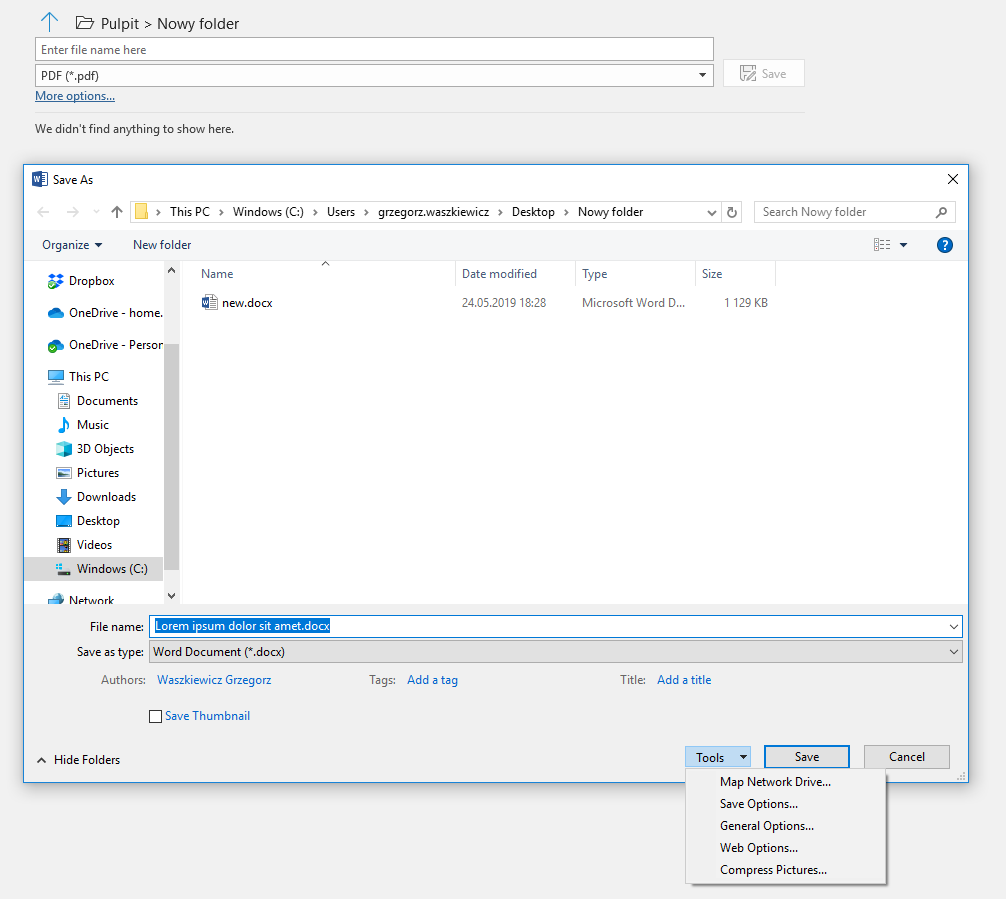
- Choose a location and enter the file name. Then click Tools > General Options. The button is located at the bottom of the window, next to the Save button.
- In the new view, enter the password for accessing the .PDF document created or edited in Microsoft Word. Enter the password to open the document and view its contents. Set the password needed to edit the document.