You can upload files to an FTP server without installing any other software. You can use the WebFTP tool located in the Customer Panel.
Uploading files to an FTP server allows you to place private files in the cloud on the server. You can access those files from any device connected to the internet, e.g., from your phone. Uploading files to an FTP server will allow you to transfer private files, photos, documents, and them in the right directory. After connecting the domain, you will be able to launch your own website (that is, of course, optional).
To upload said files to the FTP server, we recommend using the built-in the Customer Panel tool WebFTP. It acts both as a file manager and FTP client (similar to Win SCP, Total Commander or FileZilla).
How to log in to WebFTP?
- Log in to the home.pl Customer Panel. Check how to log in to Control Panel. How to turn on customer panel in English?
- Go to the Website services section. It’s located on the left side of the screen.
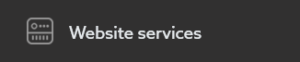
- Click the name of the server that you want to connect to via WebFTP.
- In the FTP accounts module, click Options > WebFTP.
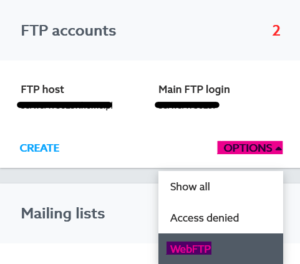
How to upload files to an FTP server?
- Go to the selected directory, subdirectory or remain in the server’s main directory (the place where you want to send your data).
- You may have to change language to English. You can do that in the upper right corner:
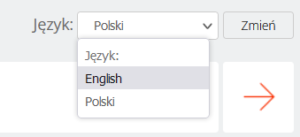
- Click the Zmień (Change) button.
- Use the Upload button to place chosen file(s) on the FTP server.

- Click the Przeglądaj or Add more files button and select the file(s) that you want to send to the server.

- Confirm the operation by clicking the Submit file button.