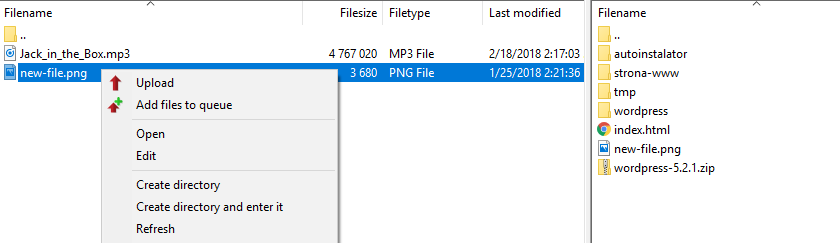When you have a server, you can place files on them using an FTP connection. You will need FTP access data for this. In this article, you’ll learn how to set up an FTP connection and upload files to an FTP server with Total Commander. FileZilla is a popular FTP client. It allows you to upload files to a server and download files to your computer.
You can get FTP access using:
- WebFTP or a program for servicing an FTP server available in the Control Panel,
- FTP connections in the FTP client by logging in with the main account name and password,
- FTP connections in the FTP client by logging in with the name of the additional user and his password.
How to set up an FTP connection?
- Run the FileZilla program. In the new view you can immediately enter the access data to the FTP server.

- Enter basic information about the FTP connection:
- Host: will provide the FTP server address, e.g. server12345.home.pl
- Username: enter the username,
- Password: enter the password for the FTP server assigned to the user.
- Port: 21
At the beginning of this article, you’ll find URL links to help where to find and how to change FTP server access details. - Then click Quickconnect.
- In FileZilla, you can view two directories at one time. One directory is your FTP server. The second directory is a local disk. Find the files or folders you want to transfer to an FTP server.
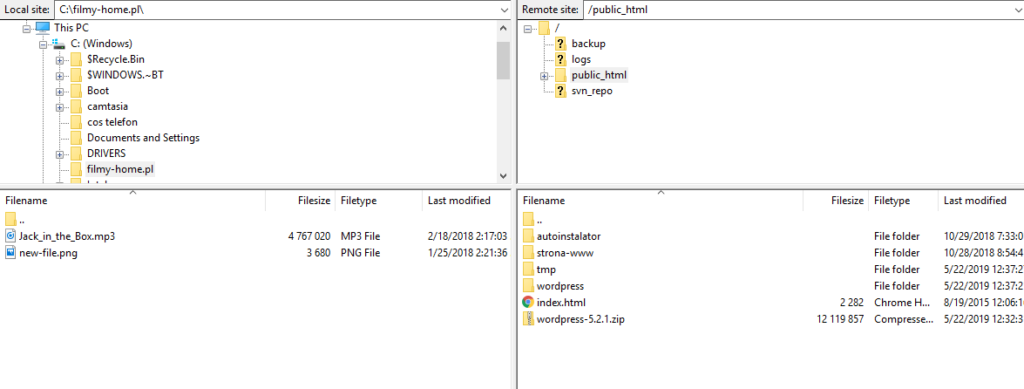
- Left click on the file or folder you want to transfer. Select Upload. You can also grab the selected file or folder and drop it on the FTP server folder.